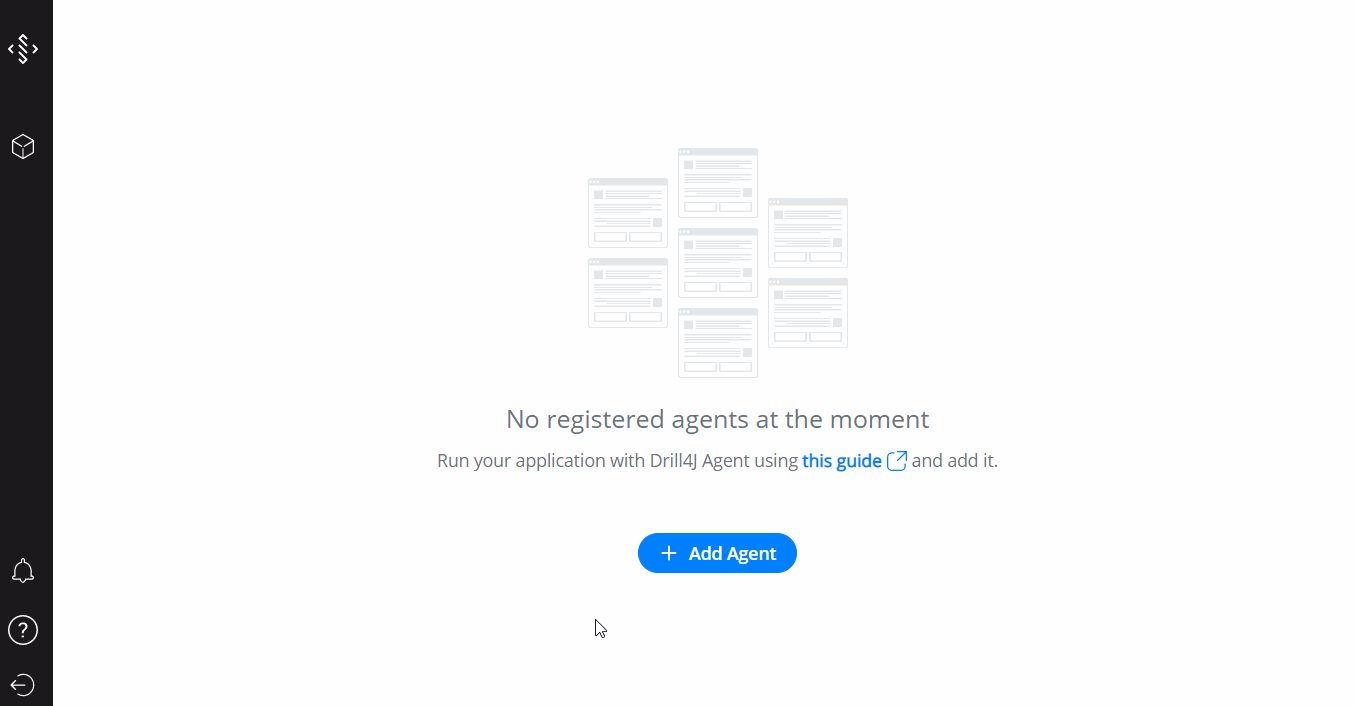One Time Setup
This page describes one time setup steps to start using Drill4Net to minimize your regression suite. Once you performed these steps, you can move forward with quick start guide or CI/CD integration.
1. Install Drill4J Admin#
First of all you need to install Drill4J Admin. Use this guide to install Drill4J Admin.
2. Configure Drill4Net Scanner#
Download and configure Drill4Net Scanner as described here.
NOTE
If your application under test uses microservices architecture you should configure Drill4Net Scanner separately for each microservice.
If your application under test uses microservices architecture you should configure Drill4Net Scanner separately for each microservice.
3. Configure Drill4Net Injector#
Download and configure Drill4Net Injector as described here.
4. Setup Application Under Test#
Setup your application under test as described here.
NOTE
If your application under test uses microservices architecture you should perform setup for each microservice.
If your application under test uses microservices architecture you should perform setup for each microservice.
5. Setup Project with Tests#
Setup your project with tests as described here.
6. Run Drill4Net Scanner#
After application under test build is finished, run Drill4Net Scanner as described here.
NOTE
If your application under test uses microservices architecture you should run Drill4Net Scanner separately for each microservice.
If your application under test uses microservices architecture you should run Drill4Net Scanner separately for each microservice.
7. Register Agent in Drill4J Admin#
NOTE
If your application under test uses microservices architecture you should perform the following steps foreach microservice separately.
If your application under test uses microservices architecture you should perform the following steps foreach microservice separately.
- After you launched Drill4Net Scanner, navigate to Drill4J Admin UI.
- Click Select Agent --> Add Agent
- You should see agent with name specified in
adminAgentConfig:idearlier and .NET type. If you are using microservices you will also seeadminAgentConfig:serviceGroupId. Click Register.
- Monolith
- Microservices
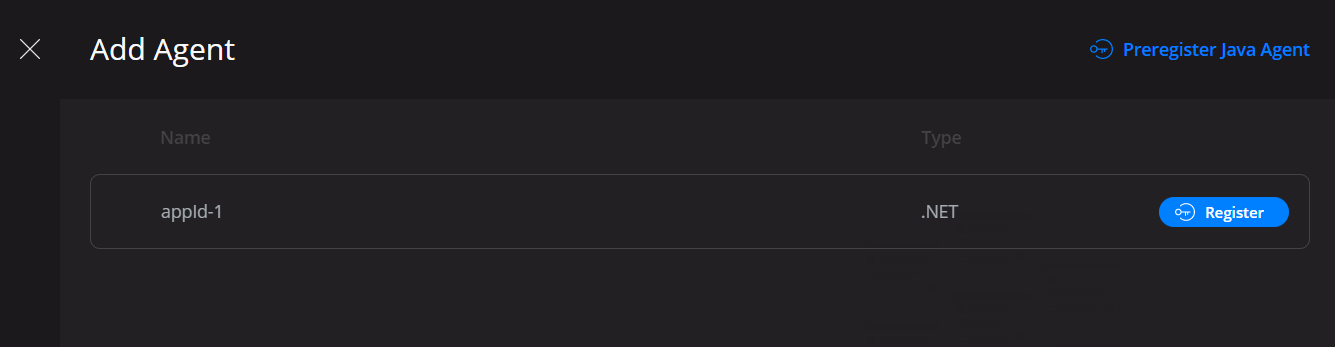
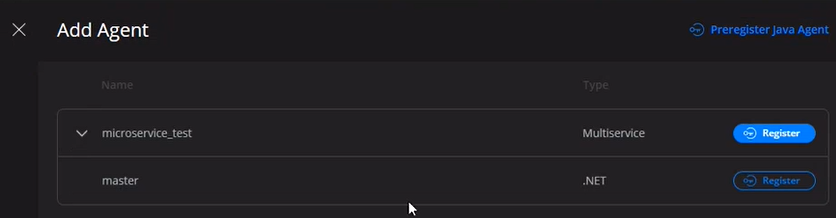
- Now you can see your agent information. Click Next.
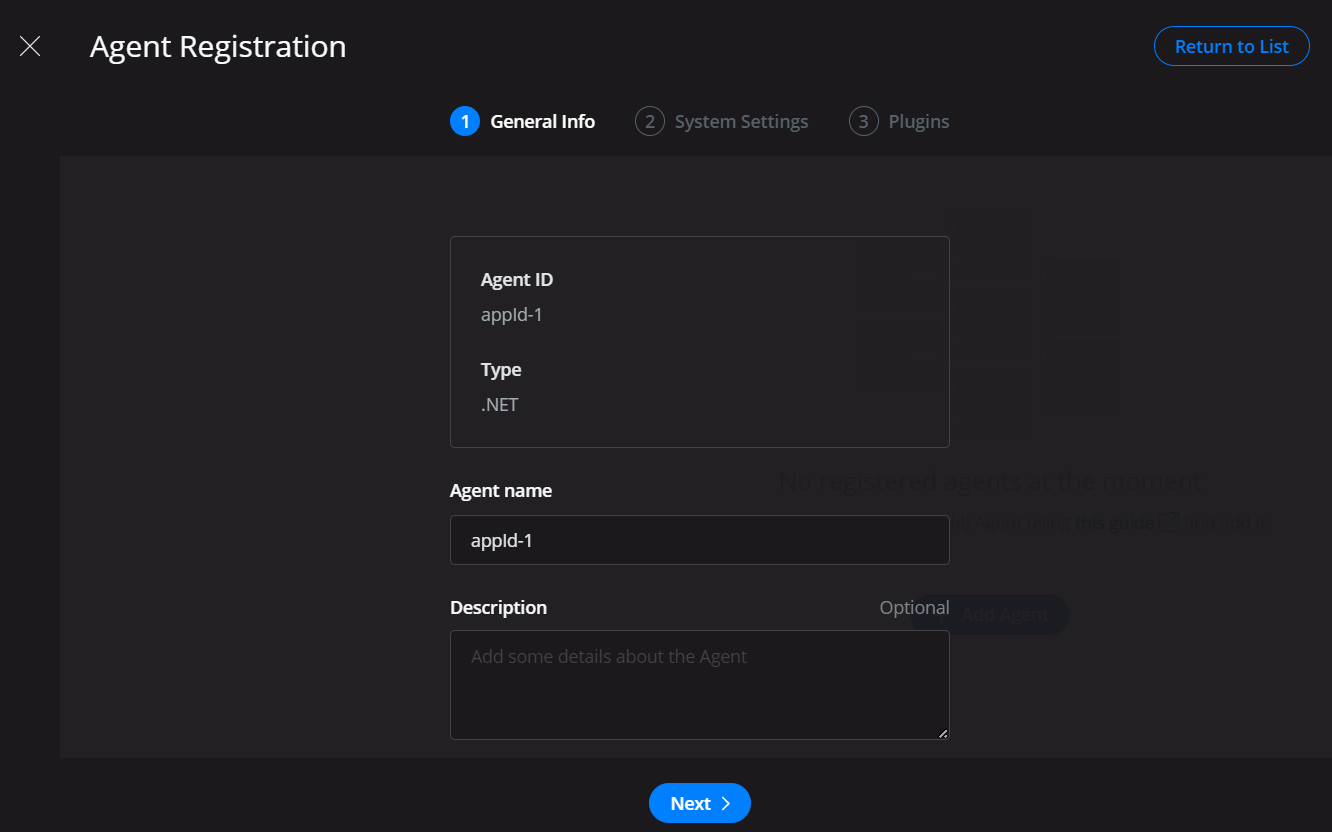
- Enter the Target Host on which your application will run and click Next. Example: http://localhost:5000.
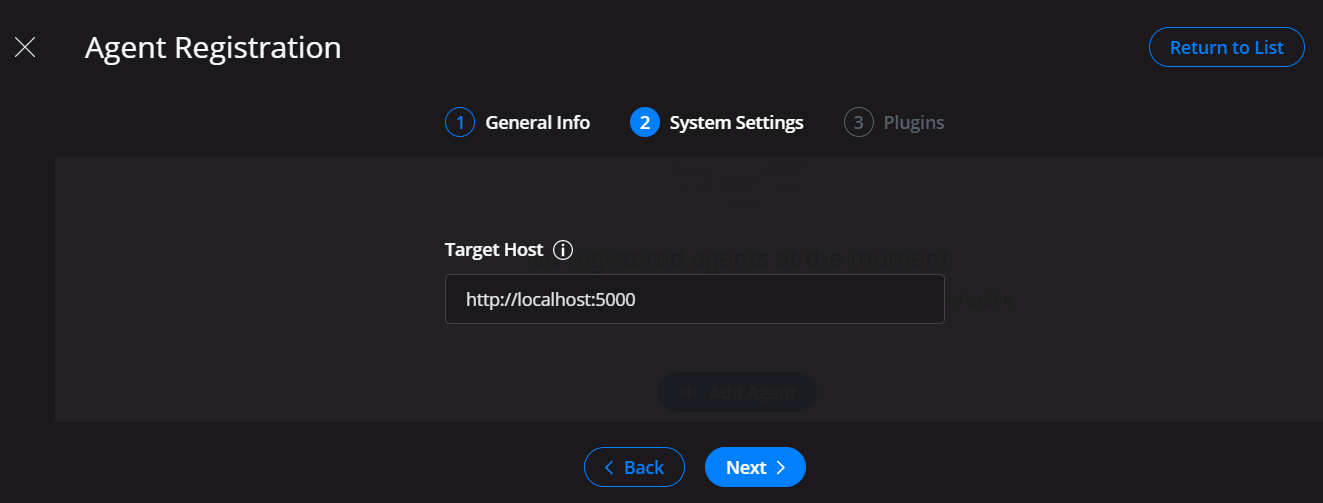
- Make sure Test2Code is checked and click Finish.
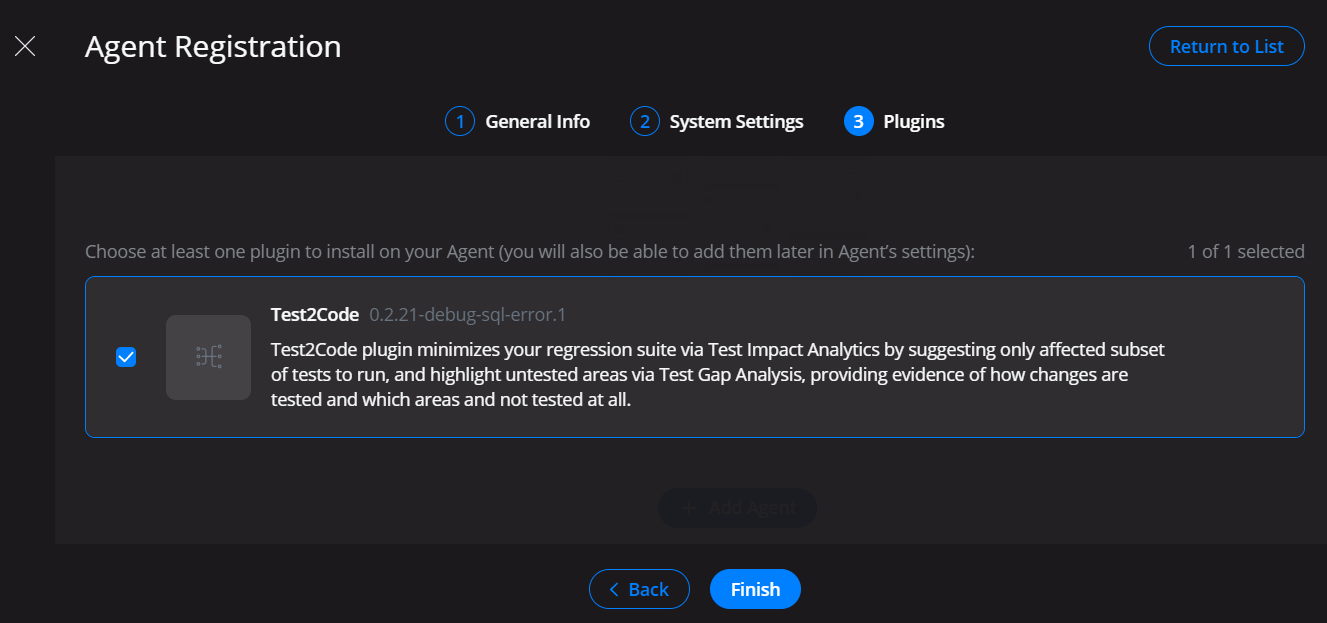
- Now you can select newly created agent and go to Test2Code. You should see your class structure:The full agent registration process should look like this:
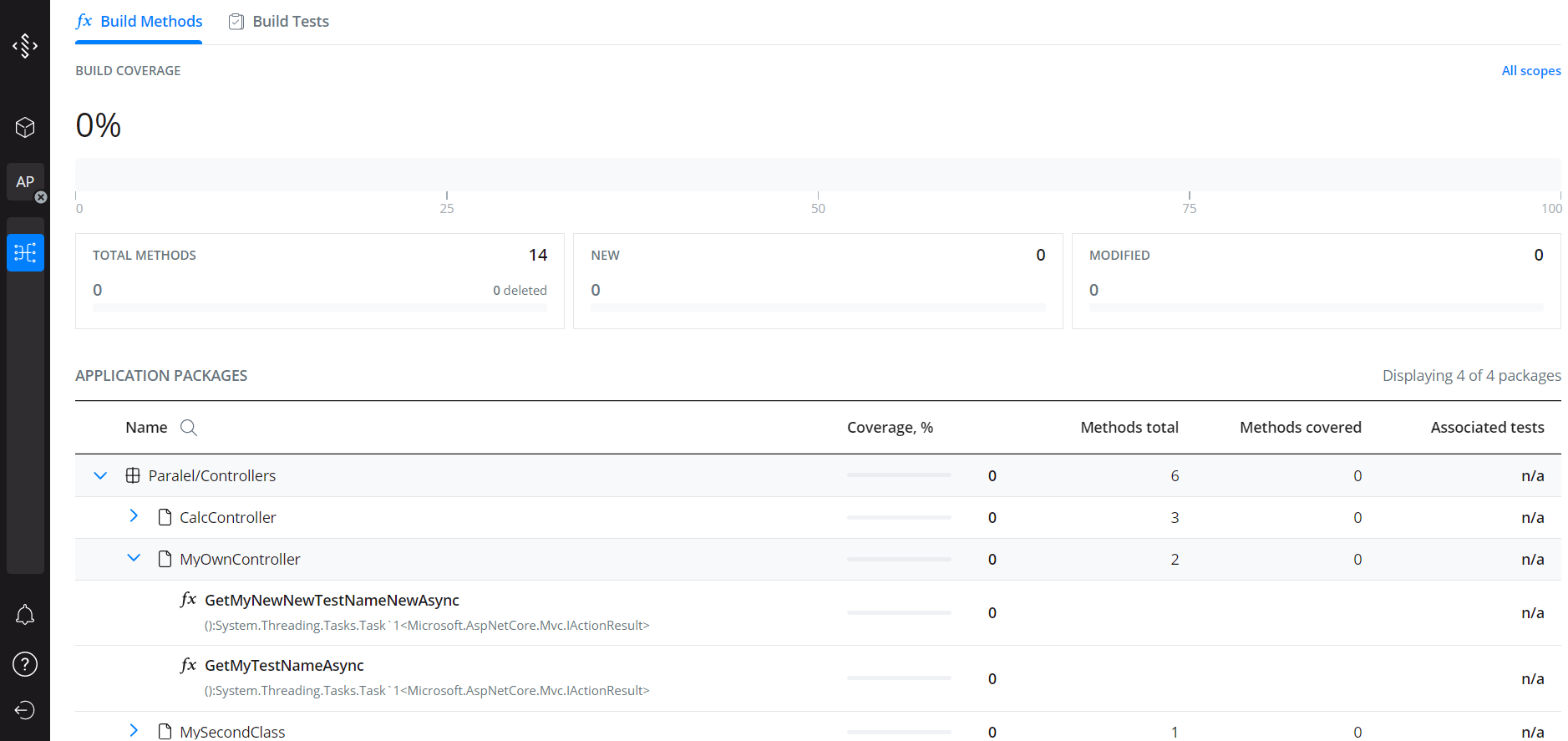
Click here to view full agent registration process